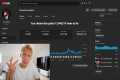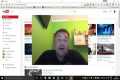GOF 06-21-24 - Bookcover Design Tips
28 View
Share this Video
- Publish Date:
- 23 June, 2024
- Category:
- Video Ranking
- Video License
- Standard License
- Imported From:
- Youtube
Tags
Welcome to Geek Out Friday, everyone! I'm Damon Nelson, alongside my fantastic partner, Wayne Atkinson. We're excited to share some killer tips on designing book covers today. It’s June first, the sun’s shining, and it’s the perfect time to dive into something creative. So, let’s get into it!
Why a Good Book Cover Matters
You’ve got your manuscript ready, but before you can publish and start making those sweet royalties, you need a standout book cover. Trust me, a good cover is crucial—it’s the first thing readers see, and it can make or break their decision to click and buy.
Tools of the Trade
Canva: This is our go-to tool for creating layers and getting that professional look. We use different layers for backgrounds, titles, and author names. For instance, I punch up my titles with lines and borders around the letters to make them pop.
Kindle Create: Once your manuscript is ready in Word or Google Docs, Kindle Create helps format it beautifully. Remember to include an author page and a table of contents.
MidJourney Alpha: MidJourney is top-notch for stunning background images. I use the 2:3 aspect ratio for Kindle books and the reframe feature to convert eBook covers to paperback covers seamlessly.
Designing with Canva
Background Layer: Start with a solid image. For my eBook covers, I often choose something striking, like a landscape.
Title and Author Name: Use bold fonts that contrast well with the background. Add borders and effects to make the text stand out.
Paperback Extras: Add a book description and an author bio, and ensure the ISBN barcode is spaced on the back cover. Use the Canva template to get your dimensions right.
Secret Hacks
Aspect Ratio: For photographic images, set the style to 'raw' with an aspect ratio of 2:3. This works perfectly for Kindle covers.
Reframing: Use the reframe feature to convert your eBook cover into a paperback cover with an aspect ratio of 4:3. This tool makes it easy to ensure your design fits perfectly.
Amazon KDP Details
Cover Calculator: Visit kdp.amazon.com/cover-calculator to get your exact dimensions. Input your page count, binding type, and paper type to get a template you can use in Canva.
Upload Process: Make sure your cover is saved as a flattened PDF in the CMYK color profile for printing. This ensures your cover looks great when printed.
Final Tips
Consistency: If you're creating a series, keep your design elements consistent across all covers to build a recognizable brand.
AI Assistance: Use tools like ChatGPT to write compelling book descriptions. Upload your manuscript and let AI help you craft the perfect blurb.
Interactive Session and After-Party (we turned off the recorder)
We wrapped up the recording at the hour mark and shared some ideas and secret strategies that we are working on, as well as answering your burning questions live. Catch the next live show at http://geekoutfridays.com
Links mentioned:
https://chatgpt.com/g/g-8Npm3FaCx-write-a-kdp-book-description
https://vidpenguin.link/PublisherRocket
https://bookmasher.com
Watch On YouTube